How to add a Contact form to your Website (WordPress)
So you’ve got your WordPress site up and running – but how do you make it so that people are able to contact you?
After all, you probably want to get leads, inquiries and love notes from your adoring fans and customers, right?
Missing this button, or section on your website? Don’t worry, I’ll show you how to fix it!
There are a few ways you could go about this…
I’ve tried several different options and like Contact Form 7 the best for its ease of use and dynamic options, so I’ll be demonstrating set up using that plugin.
Follow these simple steps to add a contact form plugin to your blog:
You can search for the Plugin you want, or upload the Plugin manually.
Note that at this stage, some plugins, such as Gravity Forms, will require a license key. When you purchase these particular plugins, you should be able to find your key on your account page. For more information on Gravity Forms specifically, click here.
In our example using Contact Form 7, we don’t have to worry about that. Instead, we can click on our shiny, new Contact button on our dashboard (make sure you’ve installed the Plugin, or this option won’t show up!)
Then we’ll see a code that looks like this:
[*contact-form-7 id=”1234″ title=”Contact form 1″] (Remove * from the code)
Copy this code – you’ll be pasting it in a second.
Now, open the page you want your contact form to live on and paste the code you copied into its contents.
Setup complete! Of course, now you’ll probably want to customize.
From here, you need to add fields to your form – the areas people can fill in.
You can do this by adding “tags”—the word use to describe the code working away behind the scenes to power your blog.
Don’t be too daunted by the tags—their syntax may seem complex, but there’s no need to learn a whole new coding language. Contact Form 7 features a “Generate Tag” tool that will write these tags for you!
Think carefully about what information you’re asking for. Ask for too much (with too many fields), and your leads will be put off from contacting you by how much privacy you’re digging into. Ask too little, and you’ll get inquiries that are unorganized and take a long time to respond to.
Try to choose fields that create natural, intelligent limits and categories that help you – like a lead’s first name, email (so you can respond), business name and inquiry – or whatever fits for you!
And that’s all there is to it!
Now you, too, can save your blog from its internet solitude.
After all, you probably want to get leads, inquiries and love notes from your adoring fans and customers, right?
Missing this button, or section on your website? Don’t worry, I’ll show you how to fix it!
There are a few ways you could go about this…
- You could just list your email on the page – but that means the customer has to punch it in manually, adding an unnecessary step. Plus, you may not want everyone to know your email.
- You *could* learn how to write a “mailto” link – but then you’d be opening yourself up to a bunch of spam.
I’m going to show you exactly how to set up a contact form in WordPress, even if you don’t know any code and you’re an absolute beginner.
Why do you want a contact us button? Well, there’s quite a few advantages over the other option…- Information—tired of requesting that same piece of information from your clients over and over again whenever they send you a generic email? Add a tab requesting whatever information you require up front, and never suffer through that headache again!
- Spam filter—the benefit of using a contact form over supplying your email address is that spammers and bots won’t get to flood your inbox quite as easily. It’s way safer than relying on a mailto: tag.
- Consistency—whether your filing cabinet is a meticulously labeled epitome of efficiency or just the fancy name you’ve bestowed upon that shoebox in your closet, you can’t deny that business runs more smoothly when your information is consistent. Contact forms help you stay organized, by always providing you with the same information in the same way, no matter who comes calling.
Which contact form plugin for WordPress is best?
You’ve got a ton of options to choose from, including intuitive and highly customizable options, such as Gravity Forms, to free and painless plugins like Contact Form 7.I’ve tried several different options and like Contact Form 7 the best for its ease of use and dynamic options, so I’ll be demonstrating set up using that plugin.
Follow these simple steps to add a contact form plugin to your blog:
- To add a Contact Form to your WordPress blog, first log into your account.
- Next, under your Dashboard, hover over Plugins and click Add New.
- From here, you have two options. You can either:
- Click Upload Plugin at the top of the page, to install a third party plugin that you have downloaded.
- Or you can use the Search Plugins box to try and find the plugin you want.
- When you’ve located the plugin you want, click Install Now.
- When WordPress has installed your plugin, your final step is to click Activate Plugin.
You can search for the Plugin you want, or upload the Plugin manually.
Note that at this stage, some plugins, such as Gravity Forms, will require a license key. When you purchase these particular plugins, you should be able to find your key on your account page. For more information on Gravity Forms specifically, click here.
In our example using Contact Form 7, we don’t have to worry about that. Instead, we can click on our shiny, new Contact button on our dashboard (make sure you’ve installed the Plugin, or this option won’t show up!)
Then we’ll see a code that looks like this:
[*contact-form-7 id=”1234″ title=”Contact form 1″] (Remove * from the code)
Copy this code – you’ll be pasting it in a second.
Now, open the page you want your contact form to live on and paste the code you copied into its contents.
Setup complete! Of course, now you’ll probably want to customize.
Customizing Your WordPress Contact Form
Again, different plugins will go about customization a little differently, but to customize your form with Contact Form 7, you first you need to head to the admin screen.From here, you need to add fields to your form – the areas people can fill in.
You can do this by adding “tags”—the word use to describe the code working away behind the scenes to power your blog.
Don’t be too daunted by the tags—their syntax may seem complex, but there’s no need to learn a whole new coding language. Contact Form 7 features a “Generate Tag” tool that will write these tags for you!
Think carefully about what information you’re asking for. Ask for too much (with too many fields), and your leads will be put off from contacting you by how much privacy you’re digging into. Ask too little, and you’ll get inquiries that are unorganized and take a long time to respond to.
Try to choose fields that create natural, intelligent limits and categories that help you – like a lead’s first name, email (so you can respond), business name and inquiry – or whatever fits for you!
And that’s all there is to it!
Now you, too, can save your blog from its internet solitude.

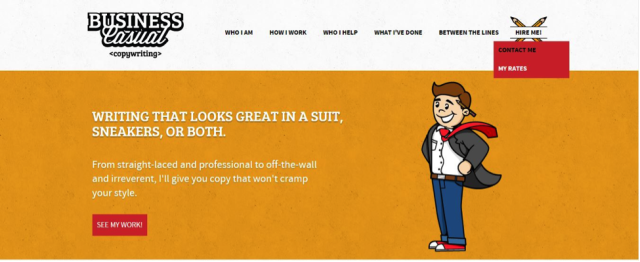

















No comments
Your comment here